Remini APK Troubleshooting/App not working(Network Errors) 2025
Are you frustrated with your Remini application’s constant failures? Don’t be worried; I am here to help you. I have a solution for you. As you know, Remini is a first priority for many editors who want their pictures to be more attractive and professional.
We have found that many users face some problems using Remini. Sometimes, they feel their application suddenly slows down, and sometimes, it shows a network error or login issue. We already discussed the Remini APK common problems and their solutions in our previous article. In this article, we will look at the possible Remini APK troubleshooting techniques in detail.
Common Errors in Remini
Now, we are going to comprehensively cover all the errors and their solutions one by one. If you face any of the errors listed above, then carefully read this article. I hope that after reading, you can find the solution to your problem.
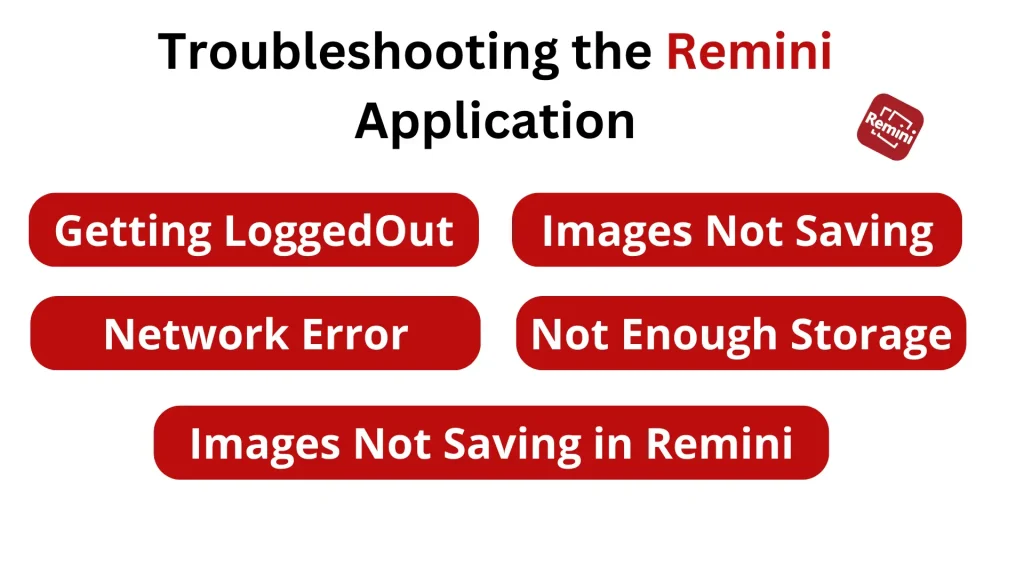
Getting Logged Out Repeatedly
Many users who are using Remini are facing the problem of logging out of their accounts. There can be two reasons for this problem: maybe you have a weak internet connection or need to update your application. So, check your internet connection, try to use a strong connection, and try the latest version of Remini. To update your application, a step-by-step guide is listed below:
Application Slow Down
Some users experience an issue with the Remini application suddenly slowing the editing process. In some mobile phones, the application shows lag when used. If you face this kind of issue, it might be because you have an old mobile phone. So first, check the specifications of your phone, and if your phone doesn’t meet the minimum requirements, try Remini’s old version on your phone.
Network Connection Error
A network connection error can occur due to several reasons. This can be due to a bad network connection, the date and time not being updated, or the use of a VPN. If you face these types of errors, the first step is to use a better internet connection. After that, disconnect your VPN if you are using it and update the date and time on your mobile phone. Here is a proper guide to change the date & time of your mobile:
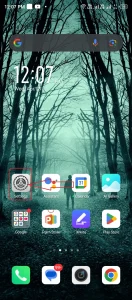
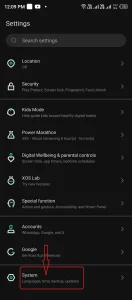
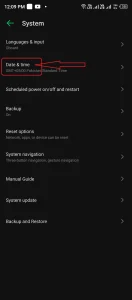

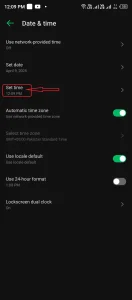
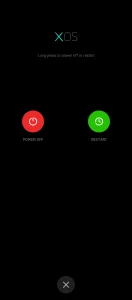
Images Not Saving in Remini
It is important to tell you that Remini requires storage permission on your mobile to save images. Without this permission, Remini can’t save your pictures on your mobile. So first, check if you have given Remini storage permission; if not, follow the steps below to grant Remini storage access.
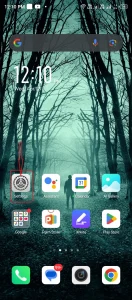
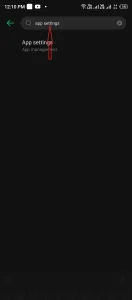
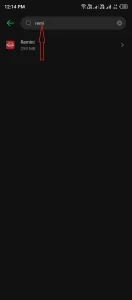
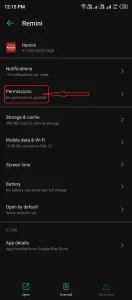
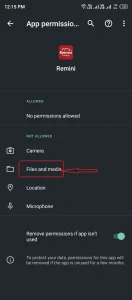
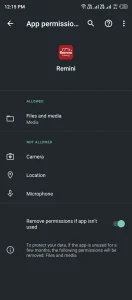
Not Enough Storage
If you see a “not enough storage” message while saving a picture on your Remini application, it means your mobile device doesn’t have enough space to store more pictures. You have to delete or move some of your data from your mobile, and then your pictures will be saved on your mobile. So first, go to your gallery, remove some unnecessary files from your phone, and try to resave your images.
Conclusion
This blog has provided you with all the possible Remini APK troubleshooting techniques for your errors. If you effectively apply all these techniques, your problem will surely be solved. Most importantly, if you want to avoid different types of errors, you must try to download the latest version of the Remini Mod APK. If you face any other problems, tell us through the comment box, and we will try our best to solve them.
